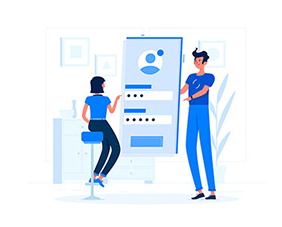Máy vi tính là công cụ phổ biến trong các văn phòng hiện nay. Tuy nhiên có nhiều thuật ngữ mà bản thân nhân viên văn phòng cũng chưa biết gây khó khăn khi giao tiếp tiếng Việt lẫn giao tiếp tiếng Anh. Bài viết này thống kê lại giúp những người làm văn phòng có thể nắm được phần nào lĩnh vực này.
100 từ vựng máy vi tính
- Hardware (Phần cứng)
- Central Processing Unit (CPU) – Đơn vị xử lý trung tâm
- Motherboard – Bo mạch chủ
- Random Access Memory (RAM) – Bộ nhớ truy cập ngẫu nhiên
- Read-Only Memory (ROM) – Bộ nhớ chỉ đọc
- Graphics Processing Unit (GPU) – Đơn vị xử lý đồ họa
- Hard Disk Drive (HDD) – Ổ đĩa cứng
- Solid State Drive (SSD) – Ổ đĩa rắn
- Power Supply Unit (PSU) – Nguồn điện
- Optical Drive – Ổ đĩa quang
- Peripheral Devices – Thiết bị ngoại vi
- Input Devices – Thiết bị đầu vào
- Output Devices – Thiết bị đầu ra
- Keyboard – Bàn phím
- Mouse – Chuột
- Monitor – Màn hình
- Printer – Máy in
- Scanner – Máy quét
- Touchscreen – Màn hình cảm ứng
- Ports – Cổng kết nối
- USB (Universal Serial Bus) – Cổng USB
- HDMI (High-Definition Multimedia Interface) – Cổng HDMI
- VGA (Video Graphics Array) – Cổng VGA
- DVI (Digital Visual Interface) – Cổng DVI
- Thunderbolt – Cổng Thunderbolt
- Ethernet Port – Cổng Ethernet
- Wireless Adapter – Bộ chuyển đổi không dây
- Network Interface Card (NIC) – Thẻ giao diện mạng
- Expansion Slots – Khe mở rộng
- CPU Socket – Ổ cắm CPU
- RAM Slots – Khe cắm RAM
- PCI Express (Peripheral Component Interconnect Express) – PCI Express
- SATA (Serial ATA) – SATA
- Power Connector – Đầu nối nguồn
- Heat Sink – Tản nhiệt
- Fan – Quạt
- Cooling System – Hệ thống làm mát
- Thermal Paste – Keo tản nhiệt
- Case – Thùng máy
- Chassis – Khung máy tính
- Front Panel – Bảng điều khiển trước
- Back Panel – Bảng điều khiển sau
- Drive Bays – Khe đĩa
- Form Factor – Kiểu dáng
- ATX (Advanced Technology Extended) – ATX
- MicroATX – MicroATX
- Mini-ITX – Mini-ITX
- ITX – ITX
- Tower Case – Thùng máy Tower
- Desktop Case – Thùng máy Desktop
- Laptop – Máy tính xách tay
- Tablet – Máy tính bảng
- Ultrabook – Ultrabook
- Netbook – Máy tính nhỏ gọn
- Workstation – Máy trạm
- Server – Máy chủ
- RAID (Redundant Array of Independent Disks) – RAID
- Backup – Sao lưu
- Restore – Khôi phục
- BIOS (Basic Input/Output System) – BIOS
- Firmware – Phần mềm nội bộ
- Drivers – Trình điều khiển
- Plug and Play – Cắm và chạy
- Overclocking – Tăng tốc độ xử lý
- Benchmarking – Đánh giá hiệu suất
- Compatibility – Tính tương thích
- Upgrade – Nâng cấp
- Downgrade – Hạ cấp
- Maintenance – Bảo dưỡng
- Troubleshooting – Sửa chữa sự cố
- Compatibility Issues – Vấn đề tương thích
- Hardware Failure – Lỗi phần cứng
- Blue Screen of Death (BSOD) – Màn hình xanh
- Booting – Khởi động
- Reboot – Khởi động lại
- Shutdown – Tắt máy
- Sleep Mode – Chế độ ngủ
- Hibernate – Chế độ ngủ đông
- BIOS Setup – Thiết lập BIOS
- POST (Power-On Self-Test) – POST
- CMOS Battery – Pin CMOS
- Jumper – Nối ngắn
- Overheat – Quá nhiệt
- Power Surge – Sự cố dòng điện
- Surge Protector – Bộ bảo vệ chống sét
- Grounding – Đất điện
- Electrostatic Discharge (ESD) – Sự xả tĩnh điện
- Hardware Configuration – Cấu hình phần cứng
- System Requirements – Yêu cầu hệ thống
- Compatibility List – Danh sách tương thích
- User Manual – Hướng dẫn sử dụng
- Warranty – Bảo hành
- Technical Support – Hỗ trợ kỹ thuật
- Upgradeability – Khả năng nâng cấp
- Performance – Hiệu suất
- Reliability – Độ tin cậy
- Durability – Độ bền
- Efficiency – Hiệu quả
- Aesthetics – Thẩm mỹ
- Cost-Effective – Có hiệu quả về chi phí
Bài viết sử dụng vài từ vựng như trên
In today’s digital age, the realm of computing revolves around more than just software; it encompasses the intricate world of hardware as well. At the heart of any computer system lies the Central Processing Unit (CPU), responsible for executing instructions and processing data. Coupled with the Motherboard, which serves as the backbone of the system, and Random Access Memory (RAM) for swift data access, the foundation for computing prowess is laid.
Trong thời đại kỹ thuật số hiện nay, lĩnh vực máy tính không chỉ xoay quanh phần mềm mà còn bao gồm thế giới phức tạp của phần cứng. Tại trái tim của bất kỳ hệ thống máy tính nào là Đơn vị xử lý trung tâm (CPU), có trách nhiệm thực thi các chỉ thị và xử lý dữ liệu. Kết hợp với Bo mạch chủ (Motherboard), là cột sống của hệ thống, và Bộ nhớ truy cập ngẫu nhiên (RAM) để truy cập dữ liệu một cách nhanh chóng, nền tảng cho sức mạnh tính toán được đặt ra.
The Graphics Processing Unit (GPU) enhances visual performance, vital for gaming and graphic-intensive tasks. Meanwhile, storage options like the Hard Disk Drive (HDD) and Solid State Drive (SSD) dictate data access speeds and storage capacities. Powering these components is the indispensable Power Supply Unit (PSU), ensuring stable electricity delivery.
Đơn vị xử lý đồ họa (GPU) tăng cường hiệu suất hình ảnh, quan trọng cho trò chơi và các nhiệm vụ đòi hỏi đồ họa cao. Trong khi đó, các lựa chọn lưu trữ như Ổ đĩa cứng (HDD) và Ổ đĩa rắn (SSD) quyết định tốc độ truy cập dữ liệu và dung lượng lưu trữ. Đảm bảo cung cấp điện cho các thành phần này là Nguồn điện (PSU) không thể thiếu, đảm bảo việc cung cấp điện ổn định.
Connectivity is facilitated through various ports such as USB, HDMI, and Ethernet, enabling seamless interaction with external devices. Expansion capabilities are provided by PCI Express slots, accommodating additional components like Graphics Cards or Sound Cards.
Sự kết nối được thực hiện thông qua các cổng khác nhau như USB, HDMI, và Ethernet, cho phép tương tác mượt mà với các thiết bị bên ngoài. Khả năng mở rộng được cung cấp thông qua các khe PCI Express, chứa các thành phần bổ sung như Card đồ họa hoặc Card âm thanh.
Efficient cooling mechanisms, including Heat Sinks and Fans, prevent overheating, ensuring prolonged reliability and durability. Regular maintenance and troubleshooting are necessary to address hardware failures or compatibility issues.
Các cơ chế làm mát hiệu quả, bao gồm Tản nhiệt và Quạt, ngăn chặn quá nhiệt, đảm bảo độ tin cậy và độ bền kéo dài. Bảo dưỡng định kỳ và sửa chữa sự cố là cần thiết để giải quyết các lỗi phần cứng hoặc vấn đề tương thích.
Understanding BIOS settings and performing routine updates are essential for optimal system performance. Moreover, adhering to warranty guidelines and seeking technical support when needed are prudent practices.
Hiểu biết về cài đặt BIOS và thực hiện các cập nhật định kỳ là điều cần thiết để đạt được hiệu suất hệ thống tối ưu. Hơn nữa, tuân thủ các hướng dẫn bảo hành và tìm kiếm hỗ trợ kỹ thuật khi cần thiết là các thực hành khôn ngoan.
In conclusion, the significance of hardware in computing cannot be overstated. From enhancing performance to ensuring compatibility and reliability, investing in quality components is paramount for a satisfying computing experience.
Tóm lại, tầm quan trọng của phần cứng trong máy tính không thể bị đánh giá thấp. Từ việc tăng cường hiệu suất đến đảm bảo tương thích và độ tin cậy, việc đầu tư vào các thành phần chất lượng là rất quan trọng để có được một trải nghiệm tính toán hài lòng.
Bài tập
- The ___ is the main component of a computer responsible for executing instructions.
- The ___ is where all the main components of a computer are connected.
- ___ is a type of memory that stores data temporarily while the computer is running.
- ___ is a type of memory that stores data permanently and cannot be modified.
- A ___ is responsible for rendering images and videos on a computer.
- An ___ is a storage device used for long-term data storage with spinning disks inside.
- A ___ is a storage device that uses flash memory for faster data access.
- The ___ converts AC power from an outlet to DC power for computer components.
- An ___ is used for reading and writing data from CDs, DVDs, or Blu-ray discs.
- ___ are devices like keyboards, mice, and scanners connected to a computer.
- ___ include devices like monitors, printers, and speakers.
- A ___ is a panel on a computer case where you can plug in USB devices.
- The ___ connects a computer to external displays or projectors.
- A ___ port is commonly used for connecting monitors to computers.
- ___ provide a high-speed connection between a computer and peripherals.
- A ___ port is commonly used for connecting older monitors and projectors.
- A ___ port is used for connecting video cards and monitors.
- ___ provide a fast connection for external storage devices.
- The ___ is where the CPU is installed on the motherboard.
- The ___ are slots on the motherboard where RAM modules are installed.
- ___ is a technology used for connecting expansion cards to the motherboard.
- ___ is a technology used for connecting storage drives to the motherboard.
- The ___ provides power to all components of a computer.
- A ___ helps dissipate heat generated by computer components.
- A ___ helps circulate air inside a computer case to keep components cool.
- ___ is a material applied between the CPU and heat sink for better heat transfer.
- The ___ holds all the internal components of a computer.
- The ___ is the part of the computer case you interact with, usually containing buttons and ports.
- ___ are slots in a computer case for installing drives like hard disk drives or SSDs.
- The ___ of a computer case determines its size and shape.
- ___ are larger computer cases designed to hold more components.
- ___ are smaller computer cases suitable for limited space or portability.
- A ___ is a portable computer with a screen and keyboard.
- A ___ is a small and lightweight computer designed for basic tasks.
- ___ are powerful computers used for tasks like graphic design or video editing.
- ___ are computers designed to provide services to other computers on a network.
- ___ is a technology used for combining multiple drives for better performance or redundancy.
- ___ involves making a copy of data to protect against loss or corruption.
- ___ involves returning a system to its previous state using stored data.
- ___ is a software program stored on a motherboard that initializes hardware components during startup.
- ___ is software that controls hardware devices and allows them to communicate with the operating system.
- ___ refers to devices that can be plugged in and used without manual configuration.
- ___ involves increasing the speed of a computer component beyond its factory settings.
- ___ is the process of evaluating the performance of computer components.
- ___ refers to how well hardware components work together without issues.
- ___ refers to the ability of hardware to be upgraded or expanded.
- ___ refers to the ability of hardware to perform consistently over time.
- ___ refers to the ability of hardware to withstand wear and tear.
- ___ refers to how effectively hardware uses resources like power and processing capacity.
- ___ refers to the balance between performance and appearance in hardware design.
Đáp án
- CPU (Central Processing Unit)
- Motherboard
- RAM (Random Access Memory)
- ROM (Read-Only Memory)
- GPU (Graphics Processing Unit)
- HDD (Hard Disk Drive)
- SSD (Solid State Drive)
- PSU (Power Supply Unit)
- Optical Drive
- Peripheral Devices
- Output Devices
- Ports
- HDMI
- VGA
- USB
- DVI
- PCI Express
- SATA
- CPU Socket
- RAM Slots
- PCI Express
- SATA
- Power Supply Unit (PSU)
- Heat Sink
- Fan
- Thermal Paste
- Case
- Front Panel
- Drive Bays
- Form Factor
- Tower Case
- Desktop Case
- Laptop
- Netbook
- Workstation
- Server
- RAID
- Backup
- Restore
- BIOS
- Drivers
- Plug and Play
- Overclocking
- Benchmarking
- Compatibility
- Upgradeability
- Reliability
- Durability
- Efficiency
- Aesthetics